Welcome to GEAR Software - Online Support
Here you can begin searching GEAR for support of your GEAR product! Before you send an email requesting support for your GEAR Product, please take a few moments to browse through the categories below, as they contain quick answers to most of the common issues GEAR Software users experience
Choose from the below categories:
Digital River (our e-commerce provider) hosts all the downloads on the GEAR Software website. This is the method Digital River uses to track orders and maintain customer information. Sometimes the download buttons on your Order Page may not work. If this is the case, you can download the GEAR Software product by selecting below... NOTE: All licensed GEAR PRO Mastering Edition, Professional Edition, GEAR DVD and GEAR CD-RW version 7.0x users are entitled to a free upgrade to version 7.03. All licensed GEAR Video 8.0x users are entitled to a free upgrade to GEAR Video 8.20 Please download your product Here After downloading and installing GEAR, you will need a manual activation Digital River (our e-commerce provider) hosts all the downloads on the GEAR Software website. This is the method Digital River uses to track orders and maintain customer information. Sometimes the download buttons on your Order Page may not work. If this is the case, you can download the GEAR Software product by selecting below... NOTE: All licensed GEAR PRO Mastering Edition, Professional Edition, GEAR DVD and GEAR CD-RW version 7.0x users are entitled to a free upgrade to version 7.03. All licensed GEAR Video 8.0x users are entitled to a free upgrade to GEAR Video 8.20 Please download your product Here After downloading and installing GEAR, you will need a manual activation Digital River (our e-commerce provider) sends purchase confirmation emails when online orders are completed. This confirmation email informs the user to log in to the order page using their Digital River Order Number and password (chosen by user during checkout) for downloading the products purchased. The email mentions a "Begin Download" button which often is replaced with a "Finish" button. This occurs when the software is purchased through the "Buy GEAR" button on the GEAR Software splash screen that appears to the user during the 'trial period'. This 'Finish' button is used to convert a 'trial version' of a GEAR Software product for Microsoft Windows by injecting an activation key into the Windows registry. Sometimes the 'Finish' button fails to activate the software, and users are subjected to a manual activation If you need to download or re-download your GEAR Software product, you can download do so by selecting below... NOTE: All licensed GEAR PRO Mastering Edition, Professional Edition, GEAR DVD and GEAR CD-RW version 7.0x users are entitled to a free upgrade to version 7.03. All licensed GEAR Video 8.0x users are entitled to a free upgrade to GEAR Video 8.20 Please download your product Here After downloading and installing GEAR, you will need a manual activation
We assure you that GEAR does not contain viruses or spyware! Learn more about GEAR and Anti-Virus/Spyware Software and Firewalls!
Learn more about this issue! If you need to move your copy of GEAR to a new PC, please complete the Letter of Software Transfer document. GEAR setup installs another application
Learn more about this issue!
Need a Manual Activation? If you are attempting to activate your copy of GEAR by entering your serial number into the startup splash dialog, you may receive an error message similar to this: 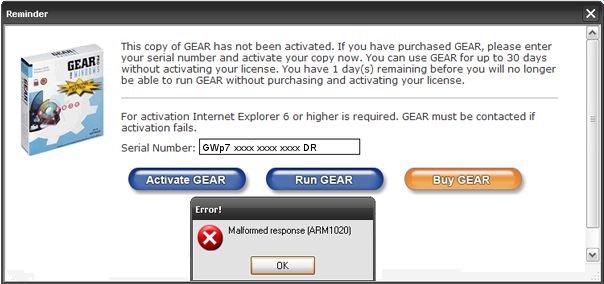
You will need a manual activation. If you have previously activated GEAR and are re-installing using your original serial number, you may receive a error message similar to this: 
You will need a manual activation. GEAR should activate automatically when entering your serial number on the statup splash screen. If you receive the following error when entering your serial number on the GEAR startup splash screen, you will need a manual activation using your 'hardware fingerprint'. 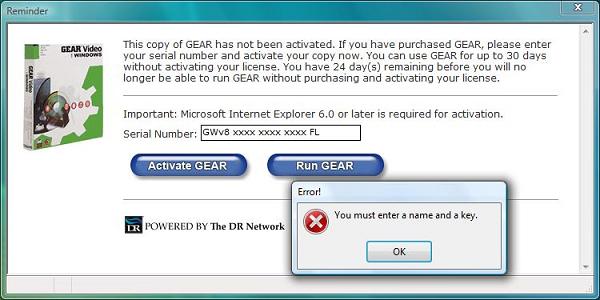
You will need a manual activation. If you need to move your copy of GEAR to a new PC, please complete the Letter of Software Transfer document. GEAR Software products for Windows version 7.01 and higher, and GEAR Video 8 and higher usually activate automatically over the Internet by contacting Digital River (our e-commerce provider). If you do not have an active Internet connection, or are behind a proxy server or firewall that does not allow GEAR to communicate directly with Digtial River, this "automatic-activation" will not occur, and you may receive a message similar to this: 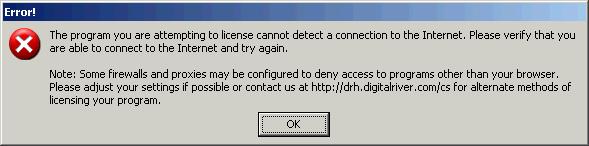
You will need a manual activation.
GEAR works with nearly all recorders that support the MMC commands... Learn more about supported recorders! You may receive the following error: 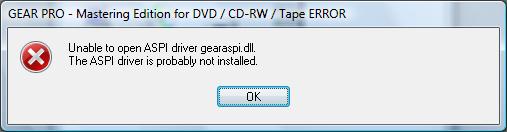
If this error occurs because:
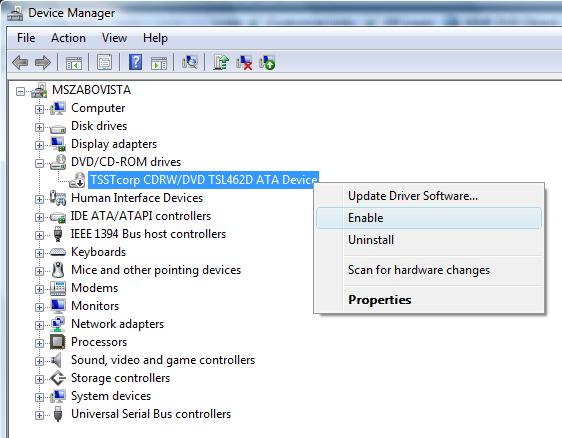
The GEAR Software CD/DVD 'burning engine' (GEAR drivers) support nearly every CD/DVD recorder manufactured. GEAR should be able to detect your drive and support it. Sometimes GEAR may not support your drive's full features, such as maximum recording speeds with certain media types, as listed by the drive manufacturer. If you experience an issue of this nature, be sure you have:
NOTE: If you are sure you've completed the above recommendations, please be sure to check the drivers, firmware and recorder configuration files pages regularily, as updates are posted frequently. GEAR PRO Mastering Edition has the ability to write DDP images to DLT tape. There are 2 possible causes:
Resolution: In the GEAR.INI file, look for the folowing entry in the section labeled [Tape] TapeInterface=0 Change this to: TapeInterface=1 If the tape drive is still not seen by GEAR, then you will need to disable the tape driver. Go to the Control Panel In the Control Panel open the Tape Drives icon. On the Drivers Tab, select the tape drive you want to have GEAR use, and press the remove button. Reboot the system. GEAR should now be able to see the tape drive.
GEAR licenses our CD/DVD recording 'engine' to Apple Computers for use in iTunes for Windows. This recording 'engine' is the software code which adds disc recording cababilities to their product If you are experiencing recording issues, they may be related to the GEAR drivers being corrupted or incorrectly installed. You can download the latest GEAR drivers At their request, any further troubleshooting and/or technical support for this product will need to come from Apple’s Support Department. GEAR licenses our CD/DVD recording 'engine' to Symantec for use in their products, i.e. Norton 360, Norton Ghost and Norton Save & Restore. This recording 'engine' is the software code which adds disc recording cababilities to their products. If you are experiencing recording issues, they may be related to the GEAR drivers being corrupted or incorrectly installed. You can download the latest GEAR drivers At their request, any further troubleshooting and/or technical support for these products will need to come from Symantec’s Support Department. GEAR licenses our CD/DVD recording 'engine' to many third-party companies for use in their applications. This recording 'engine' is the software code which adds disc recording cababilities to their products If you are experiencing recording issues, they may be related to the GEAR drivers being corrupted or incorrectly installed. You can download the latest GEAR drivers Any further troubleshooting and/or technical support for these products will need to come from their technical support departments. Please contact your GEARWorks API Technical Support Representative or Login Priority SupportGEAR Software offers a wealth of online resources to answer technical questions about your use of GEAR Software solutions. We also strongly encourage you to purchase GEAR's Upgrade Protection & Support Plan to accompany your software purchase. The UP&SP gives you priority access to GEAR's technical support staff, personalized help using email and telephone with any issues you encounter, and free upgrades to your GEAR Software purchase. |

