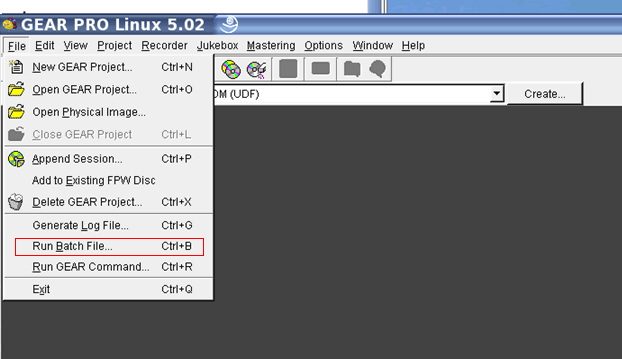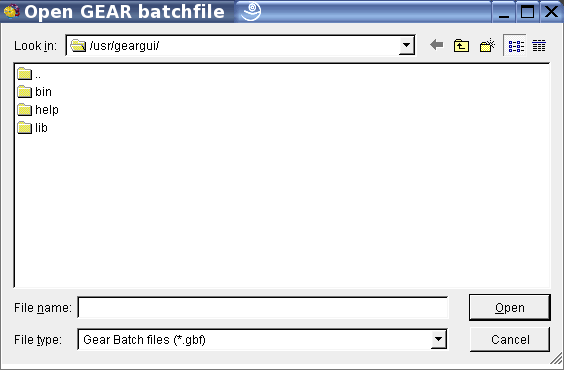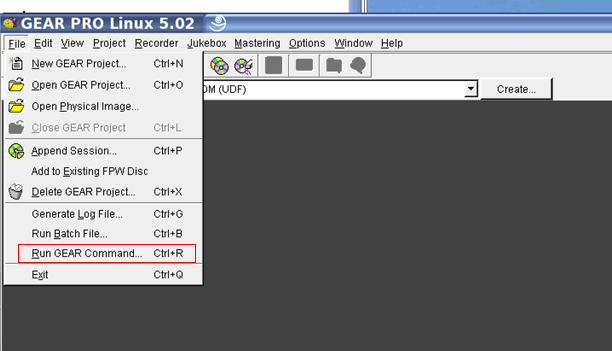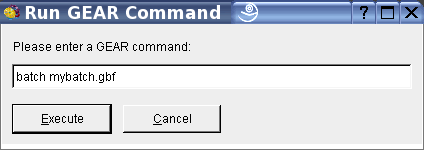How To Automate CD / DVD Recording with GEAR Batch Files
GEAR's batch utility lets you run a series of GEAR commands automatically, without interaction from the user. This is particularly useful for incremental backups or if you have to create the same image periodically with updated files such as a CD that is updated quarterly.
Create a GEAR Batch File
A GEAR batch file is a text document that contains one or more GEAR commands. These commands are the instructions for the GEARWorks Recording Engine. When you use GEAR PRO UNIX, you normally use the graphical user interface (GUI, or UI). When you execute a GEAR command from the GUI, one or more GEARWorks commands will be executed.
To create a GEAR batch file, you can use a text editor to type the sequence of GEAR commands. By convention, the files are saved with a ".gbf" extension. When you run a batch file, each command in the file is executed. The lines that begin with a semicolon or an unknown command will be ignored. The first line of the GEAR batch file must be a GEAR command or a comment/command beginning with a semicolon; it cannot be a blank line. If there are lines that have invalid or missing parameters, GEAR prompts you to provide the parameter. A list of the most commonly used GEAR commands, with examples of how they are used, is located at the bottom of the page.
Previous versions of GEAR allowed the user to create batch files from log files created with SCSI logging. These files are still supported and can be run in place of the standard ".gbf" files.
Running a GEAR Batch File from the Graphical User Interface
When you run a batch file, each command in the file is executed. You can create a batch file manually in a text editor. When you run a batch file, lines that begin with a semicolon or an unknown command will be ignored. If there are lines that have invalid or missing parameters, GEAR prompts you to provide the parameter.
- Choose Run Batch from the File menu to display the Name of batch file dialog.
- Locate and choose the log or batch file you want to use, and then click Open.
- GEAR prompts you to run the batch automatically using the default dialog values. Click Yes. As the batch file is processed, its status is displayed in the Status window.
Running a batch file as a GEAR startup-option
This function is useful when GEAR is called by another program, such as script or scheduler. To run a batch file automatically when you start GEAR, you must run the following command:
GEAR /B [/A] [/X] batchfile.gbf or batchfile.log
(where /A and /X are optional, /A stands for: run automatically, /X exits GEAR after completion of the batch).
Running a GEAR command
You can execute GEAR commands from the File menu using "File/Run GEAR Command":
The Run GEAR Command window will appear. You can run your batch file by entering the command:
"batch batch_file_name"
Please be sure to include the path if the batch file is not in the default directory.
The full list of GEAR commands is located here along with numerous batch file examples. Additionally, the command syntax is described in Appendix B of the GEAR manual.
*All images shown are from GEAR PRO Linux 5.02, being run on SuSE Pro 9.1*
|