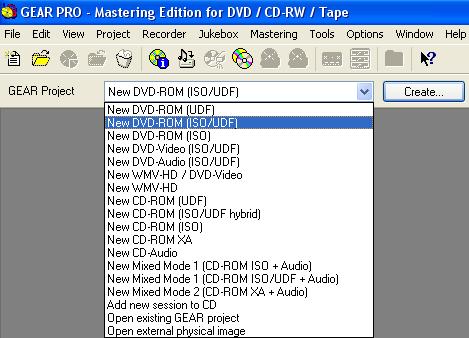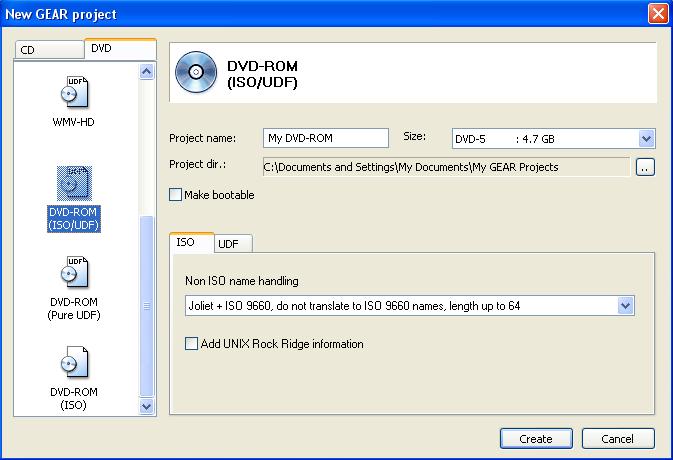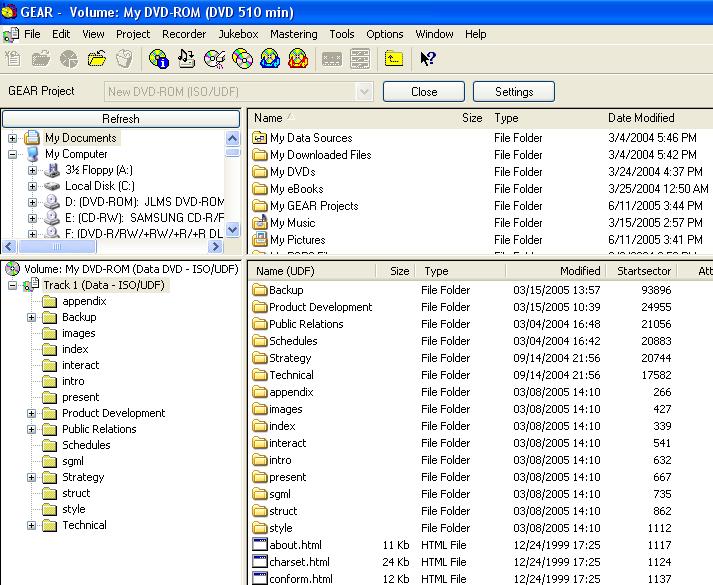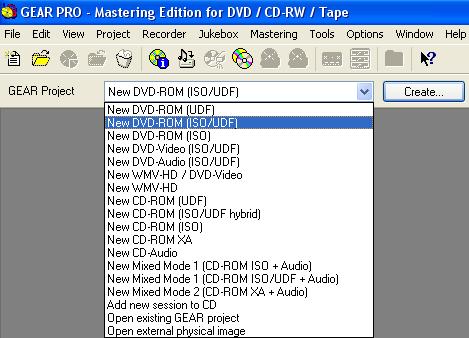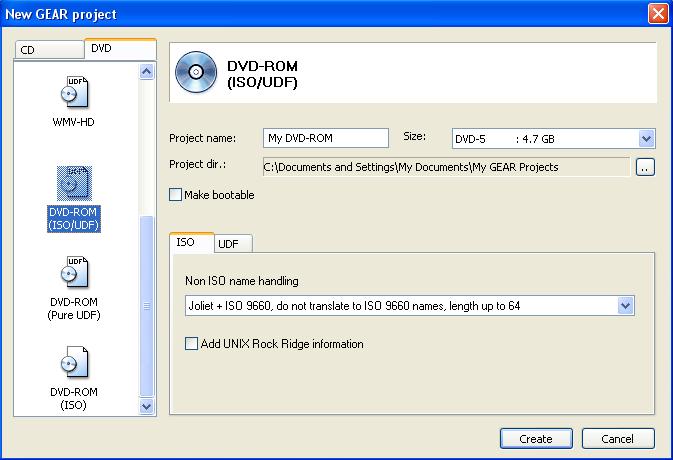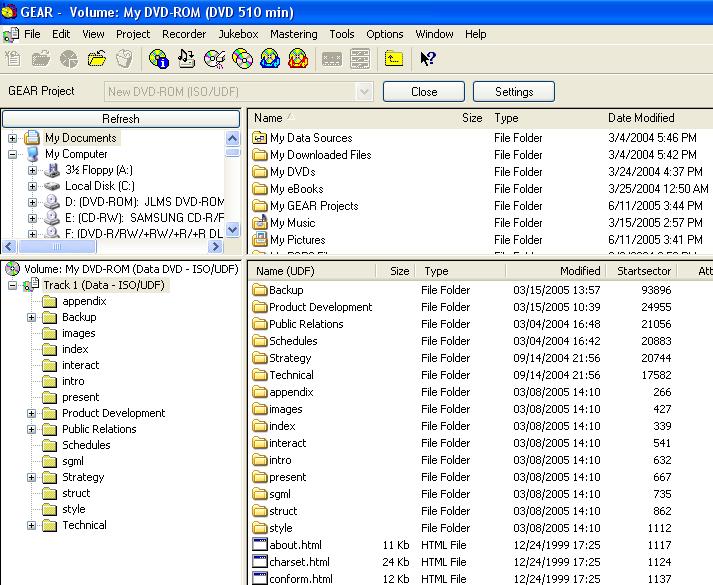How to create and burn DVD-ROM disks
Creating DVDs to store software or data files is easy with GEAR.
When creating DVD-ROM discs, we recommend using the hybrid ISO/UDF file system.
- 1. Select "New DVD-ROM (ISO/UDF)" on the GEAR project toolbar.
- 2. Click the "Create" button to the right. The "New GEAR project" window appears.
-
Select the appropriate project size to match your blank disc capacity. Enter a name for the project. Click "Create".
The Explorer view of your computer will be displayed at the top half of your screen. The bottom half displays the view of the GEAR project (GEAR volume) you are about to create. The first branch in the tree view shows a data track. All of your software or data files will go into this track.
- 3. You can now drag files and/or folders from the computer view into the track view (bottom-right window). Simply click on any folder in the top-left section in order to expand it to show its contents on the right. Double-click a folder to show any subdirectories. As you add files and folders to your project, GEAR will show the remaining space available in the bottom-right corner.
- 4. Once you have copied all files into your project, select a device to write the project to from the device panel at the bottom. Click Settings if you need to change any of the settings of the device (like write method, write speed, verify after write, etc).
- 5. Press the "Write Disc" icon
 in the GEAR toolbar. That's it! GEAR will burn your DVD-ROM quickly and reliably. in the GEAR toolbar. That's it! GEAR will burn your DVD-ROM quickly and reliably.
Could it be any easier to create and burn DVD-ROM discs?
|