- Select New GEAR Project:

- On the New GEAR Project screen, make sure "Use CSS Encryption is checked as it is below:
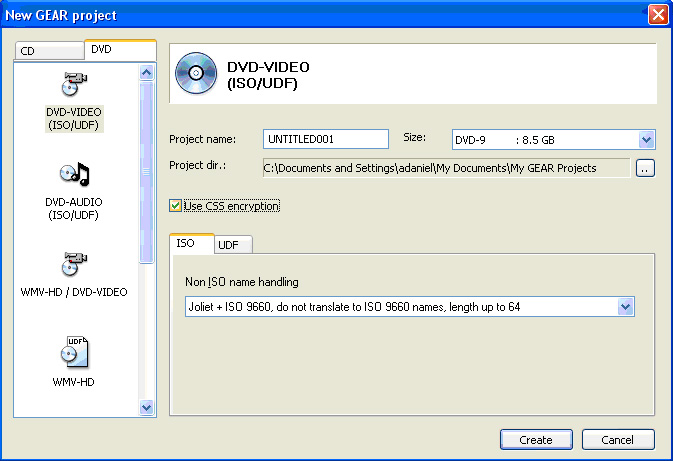
- After you click "Create", GEAR will prompt you asking for your VIDEO_TS. Simply select it in the browse window and then click "OK" (NOTE: You can use GEAR Video to create a VIDEO_TS of your Video files. Here is a link to a FREE 30-Day Trial

- At this point your VIDEO_TS will be loaded and you are ready to convert the VIDEO_TS to a DDP. Scroll down your "Mastering" Menu selection to "Convert GEAR Project to DDP Image". (NOTE: if you preferred, and you had a DLT Tape Drive installed, you could "Write GEAR Project to Tape" instead.)

- Before clicking "OK" in the next screen, make sure you first Click "DDP Settings" so we can verify that your DDP is set correctly to eliminate the DDP Failing.

- If your VIDEO_TS that you loaded in GEAR was created normally, then it is most likely not pre-flagged for CSS, this is the best option, and these are the choices you should choose for this option to create a fully valid DDP. (See the correct choices in image below: CONTROL.DAT Checked, and SSCRST 4 Checked.) This creates a 2.1 DDP spec with SSCRST 4. The only option that is adjustable in this circumstance is whether or not you want CMF added to the project, either way it will be generated successfully. (NOTE: If you vary the changes in this screen other than CMF, it is possible you can make some selections that will cause your project to fail. Please follow this guide implicitly.)

- If however, when you were creating your VIDEO_TS, you specified this was a CSS project, than most likely your Authoring software did what is known as "Pre-Flagging" the VIDEO_TS with CSS. In that case GEAR will have to create your CSS DDP at level 2.0 with SSCRST 3. Make sure you have unchecked "Create DDV-CMF instead of DDP 2.0 for DVD-Video" for having it selected and having SSCRST 3 will cause your project to fail. (NOTE: Again please follow the instructions in this guide to the letter to avoid issues with your generated DDP.)

- After you click "OK" on the settings page, and then click "OK" again to start the project, GEAR will begin creating your DDP. You should see a window similar to the one shown below. Please do not run any intensive processes during this time, until GEAR is finished creating your DDP.

- At the end of this process you will have successfully created your DDP Image to send off to replication. Thank you for taking the time to read through or guide for your solution.
(Applies to pending GEAR PRO Mastering Edition 7.03 rc14 and later releases only )
|
